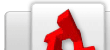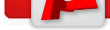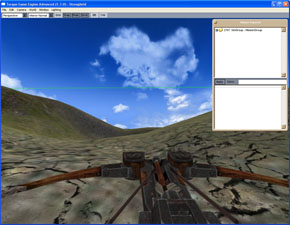TGEA/CreatingYourFirstFPS
From TDN
This Article is a dedicated tutorial for building your first FPS (First Person Shooter) with the TGEA.
Note: Torque Game Engine Advanced (TGEA) is also known as the Torque Shader Engine (TSE)
The FPS tutorial, created by Britton LaRoche is a working blog of the initial steps he took to create his game starting from scratch with the TGEA 1.7.0 SDK.
This article will cover the basic steps in making a first person shooter and provide links to other articles with more detailed information. The attempt here is to provide you with a step by step tutorial on how to build your FPS with out getting too cluttered. This page is the index which holds together a cohesive "Set" of tutorials. Its sole objective is to simplify the process and get your grounded in the TGEA. The goal of this tutorial is to get you started working and productive on your FPS with the TGEA in as short a time as possible.
We realize that you are (more than likely) an independent developer. All the tools listed in the following tutorials are free, or opensource tools that have been tested and used by other independent game developers like yourself. Don't worry about additional costs. This tutorial only utilizes free, proven development tools in its examples.
Contents |
First Steps
The first few steps involve the installation of the TGEA and setting up your development environment. You begin with some very basic moving, copying and configuration of the FPS example provided with the TSE. The first steps end with setting up version control for game development. The tutorial below will help you get started.
Install the TGEA
The installation and setup of the TGEA is detailed in the tutorial below.
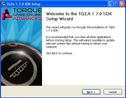
Read the tutorial on TGEA Installation and Setup
Setup Basic Version Control
For Windows
The development process begins with setting up version control for your game. There is no excuse for not setting up version control. Simple mistakes and deletion of entire files can easily be recovered with free version control software. No longer are cryptic command line arguments and scripts necessary. The tutorials below show you how to set up subversion and CVS repositories you can use from windows explorer. All the commands for updating and checking in files are easily available from a right mouse click in windows explorer.
Read the tutorials below to set up version control for your game development.
Note: Because the TGEA is managed in SVN, SVN is the recommended solution you use for your development.
![]()
Read the SVN Setup Tutorial
Optional: CVS Setup Tutorial
Two excellent source code control tools exist for windows, Tortoise CVS and Tortoise SVN.
They can be found here at the tortise cvs website [1] and tigris [2]
After installing TGEA and setting up your development environment, you are now ready to begin making your FPS!
The sections below show you what steps to take next.
Create a New Mission
World Building
Take no more than ten minutes to look over the links below and get an idea of how everything fits together before jumping into the mission tutorial.
Familiarize your self with all the features available through the mission editor overview
Learn the basics on how to use the mission editor
Learn how to edit the terrain
Your First Mission
Read the tutorials (in bite size chuncks)
Building your first mission
Customizing your first mission
Editing the Mission Terrain
Adding Buildings
Adding Items
Adding AI Paths
Read the tutorial on starting scripting from scratch: Getting Started as a Total Newbie
Create the CTF Game Type
Install a Compiler
For Windows
Install the MSVC free edition and get it ready for development.
MSVC 2005 Basic Installation
MSVC Detailed Setup Information.
MSVC 2008
http://www.microsoft.com/express/download/
http://msdn.microsoft.com/en-us/vstudio/cc533448.aspx
Compile Your first game engine using torque.
Create Teams
Read the tutorial on adding team play to the engine source
Create a CTF Game Type
After adding teams to the engine source, you are now ready to make use of the team logic in a new Capture the Flag (CTF) game type. The CTF game type is accomplished not through the engine source code but rather through the use of Torque script. Scripting is a powerful way to make radical changes in game play with out the need to recompile the engine from source.
Take a moment to familiarize your self with the Torque Scripting Language
Read the tutorial on Creating a CTF game type
Add New Weapons
Read the tutorial on Creating a new weapon
Add Inventory Management
Read the tutorial on Inventory Management
Add New Player Models
Read the tutorial on Creating player characters
Add Player Management
Read the tutorial on Managing player characters
Enhance Artificial Intelligence
Read the tutorial on Adding Artifical Intelligence
Create an installer for your game
For Windows
Read the tutorial on Creating a windows installer
Sell and Market Your Game
Read the tutorial on Selling Your Game