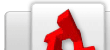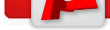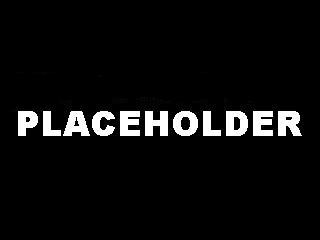TGB/FishGameTutorial7
From TDN
[edit] Adding Mines
[edit] A new obstacle
Now our fish game has bubbles we need to eat, and fish that try to eat it before us, as well as the
need to eat the bubbles in time to survive. It's missing one thing though, exploding fish! That is
why we need mines, to add a true peril as well as exploding fish. We already have an image that
will work as our mine in our multi-frame fish image. So we will need to create a new class for this
mine. Our mine will react a bit differently than any of our other objects. We don't want it to just sit
there, since that doesn't make that great of an obstacle. We also don't want it to just drop like our
bubbles do, that just doesn't seem to fit a mine quite so well (plus it makes it a bit too predictable).
So, what we will do is drop the mine from the top of the screen, and calculate a random center
position (we'll give it a proper range of our level's height). Then it will float up and down around
that position. That should provide an interesting enough obstacle! On top of that if the player fish
touches it, it will go off and decrease the player's life substantially. Thus we have exploding fish!
[edit] Creating our base mine script
Our first step will be to browse out to MyFishGame/gameScripts and to add a “mine.cs†script file.
Now that we have the script file, we need to be sure to exec it, so open up your game.cs script file
and modify your startGame() function to look like this.
function startGame(%level)
{
exec("./player.cs");
exec("./fishfood.cs");
exec("./fish.cs");
exec("./mine.cs");
// Set The GUI.
Canvas.setContent(mainScreenGui);
Canvas.setCursor(DefaultCursor);
moveMap.push();
if( isFile( %level ) || isFile( %level @ ".dso"))
sceneWindow2D.loadLevel(%level);
}
Code Sample 7.2.1
Now let's open our mine.cs and add our first function. Our onLevelLoaded() function.
function Mine::onLevelLoaded(%this, %scenegraph)
{
%this.startingY =%this.getPositionY();
%this.spawn();
}
Code Sample 7.2.2
All we do here is store the starting Y position, and call another function called spawn(). Since we
plan to call spawn() whenever the player fish hits our mine, we want to seperate it out into its own
function. That way we can just call it now.
Now lets add our spawn() function.
function Mine::spawn(%this)
{
%this.state = "fallingDown";
%this.speed = getRandom(%this.minSpeed, %this.maxSpeed);
%this.originX = getRandom(%this.minX, %this.maxX);
%this.originY = getRandom(%this.minY, %this.maxY);
%this.setPosition(%this.originX, %this.startingY);
%this.moveTo(%this.originX, %this.originY, %this.speed, true, true);
}
Code Sample 7.2.3
In our first step, we set a field on our mine called “state†to “fallingDown.†For our mine we are
going to set up a very simple state machine, that way we can have it fall and then continually float
up and down. Next we set a field on our mine called “speed†to a random value between a min
and max speed. As you may have guessed we will be setting the minSpeed and maxSpeed
values as dynamic fields on our mine object when we create it.
Next we set a “originX†and “originY†position, by getting random values from the min and max
values for X and Y. This is going to be the position we want to fall down to, and then begin the
float up and down. We need to store it like this, so we can use it as a point of reference for our
floating up and down states. We then set our mine's position to our random X origin position, and
then our “startingY†position. Our startingY position was set in our onLevelLoaded() function.
This will reset the mine to the top of the screen every time we spawn our mine.
Our final line of script calls a very useful function that any TGB object can call, the moveTo()
function. We first pass it the X and Y positions we want it to move to. We then pass it the speed
at which we want it to move there. The next value is a true or false value defining whether we
want it to auto stop when it reaches it's destination. The final “true†is telling it to perform a
callback function when it reaches there. This is our next function, so add these lines after our
previous function.
function Mine::onPositionTarget(%this)
{
%this.floatRange = getRandom(%this.minFloatRange, %this.maxFloatRange);
switch$(%this.state)
{
case "fallingDown":
%this.floatDown();
case "floatingDown":
%this.floatUp();
case "floatingUp":
%this.floatDown();
}
}
Code Sample 7.2.4
This function is called whenever we've reached a destination that we've defined in our moveTo
function. The first thing we do is get a random float range. This adds another dynamic aspect to
our mines. Each time they float up and down, they'll change how far they will float. We then have
a string switch statement for our state. As you can see we have three possible states. Our
fallingDown state is for our initial drop, our floatingDown state is after we've gotten to our origin
and we are simply floating downward, and our floatingUp state is when we float back up to repeat
the floatingDown state and back again, etc. Each state calls an appropriate function. If this is
called and our state is set to falling down then we need to fall down, if we're floating down then
we need to float down, and finally if we're floating up we need to float up.
Now lets add our floatUp and floatDown functions, they are fairly similar so I will give you both of
them together.
function Mine::floatUp(%this)
{
%this.state = "floatingUp";
%targetY = %this.originY - %this.floatRange;
%this.moveTo(%this.originX, %targetY, %this.speed, true, true);
}
function Mine::floatDown(%this)
{
%this.state = "floatingDown";
%targetY = %this.originY + %this.floatRange;
%this.moveTo(%this.originX, %targetY, %this.speed, true, true);
}
Code Sample 7.2.5
In each of our functions, the first thing we do is set our state to the mode we're entering. We then
get a “targetY†position. In our floatUp function, our targetY is determined by taking our originY
and subtracting our floatRange. In our floatDown function, it's determined by taking our originY
and adding our floatRange. We then call the moveTo function with our newly generated targetY
position and already set speed, telling it to auto stop and perform a callback.
Now we are done with our mine script for the moment. We won't worry about collision right now,
we want to first make sure we can drop our mine and it will indeed behave the way we've scripted
it to. Be sure to save your scripts, and we can move on to the Level Builder.
[edit] Creating our base mine in the Level Builder
These values give us a good range of data for our mine to use to perfom our scripted
functionality. Now we can save and click the Play Level button to test our level. Once your game
starts you should see your mine appear and float down at some random point. At a random Y
position it will begin floating up and down (as shown in Figure 7.3.3).
So now our mine drops and floats, our next step is setting up the damage to the player.
[edit] Making our mine collide with our player fish
Now that we have our mine behaving properly, we need to make it do more than just float and act
as an interesting decoration. To make it do damage to our player, we must make it collide with
our player. This is a pretty simple process, though, much similar to our bubble colliding with our
player. We will start by opening up our mine.cs script file and adding this function to it.
function Mine::onCollision(%srcObj, %dstObj, %srcRef, %dstRef, %time, %normal,
%contactCount, %contacts)
{
if(%dstObj.class $= "PlayerFish")
{
%srcObj.spawn();
%dstObj.modifyLife(-%srcObj.damageValue);
}
}
Code Sample 7.4.1
[edit] Adding better mine behavior
As you may have noticed, with your mine just sitting in the same spot floating up and down it isn't
that much of an obstacle. Even if you have two or three of them like that it isn't, since you can
just get used to the pattern and dodge the same spots. So to add a bit more of a challenge for
the player we should add a time limit on the mine, so it will go off and respawn. Fortunately this is
a very easy addition. Open up your mine.cs script file and add the following to the end of your
spawn function.
if(isEventPending(%this.respawnSchedule)) cancel(%this.respawnSchedule); %respawnTime = getRandom(%this.minRespawnTime, %this.maxRespawnTime); %this.respawnSchedule = %this.schedule(%respawnTime, "spawn"); Code Sample 7.5.1
After you spawn your object it will check if there already is a respawn schedule pending and if so
it will cancel it. Then it calculates the respawn time by getting a random value between our min
respawn time and max respawn time. These will be set in the Level Builder under the Dynamic
Fields. Next it will schedule a spawn with the time being set by the random respawn time we've
calculated.
Now be sure to save your level, then press the Play Level button. We have a much more
dynamic and fun game. You should have three mines falling at random locations, as well as
randomly respawning. Then you should have two bubbles randomly falling for food (as shown in
Figure 7.5.3).
[edit] Finished!
|
Categories: T2D | TGB | Tutorial